Style
Last updated on 03/04/2024
Campaign Style
Campaign styling allows you to set default attributes that apply to each Scene in your story. While you can override these defaults as needed in each Scene's Configuration, this a convenient way to establish consistent parameters (e.g., auto-forward time) across all scenes.
Overview
There are four categories of campaign style settings:
Color palettes: Create color palettes for your campaign, which will be available when composing a story. You can either design your own palettes or choose from our library of pre-made options.
Default colors: Control the colors of icons in the story’s header, such as the close button, video controls, and scene breadcrumbs. On desktop and tablet, you can also set the background color for each scene.
Campaign fonts: Select fonts for your campaign from our library of over 1400 options. These fonts will be available when you create your story.
Campaign parameters: Set parameters such as the auto-forward time for scenes, the page visitors are directed to if they close the campaign, and whether users can view previous, current, and subsequent scenes.
Set Default Styles
Access the campaign builder: Click on the Campaign name in the Campaigns Dashboard.
Open campaign setup: Click on the Setup menu
Select style: Click on the Style submenu on the left-hand side.
Fonts: Click Select Campaign Fonts to access our library of over 700 fonts. The fonts you choose will be available in Compose section.
Color palettes: Click Add Color Palettes to choose from our library of colors or create custom palettes. These will be available in Compose section.
Campaign parameters: Click Select Campaign Parameters to set default Scene Configuration options, such as Auto Forward Time.
Default colors: Click Add Default Colors to set specific colors for scene breadcrumbs, close buttons, video controls, and carousels on desktop and tablet devices.
Look Ahead Format
On desktop devices and tablets in landscape mode, you can choose to display not just the current scene but also a miniature version of the previous and next scenes. This feature allows visitors to get a sense of the story's flow by previewing the upcoming scene, revisiting the previous one, and viewing the current scene. Below is an example of the Look Ahead format.
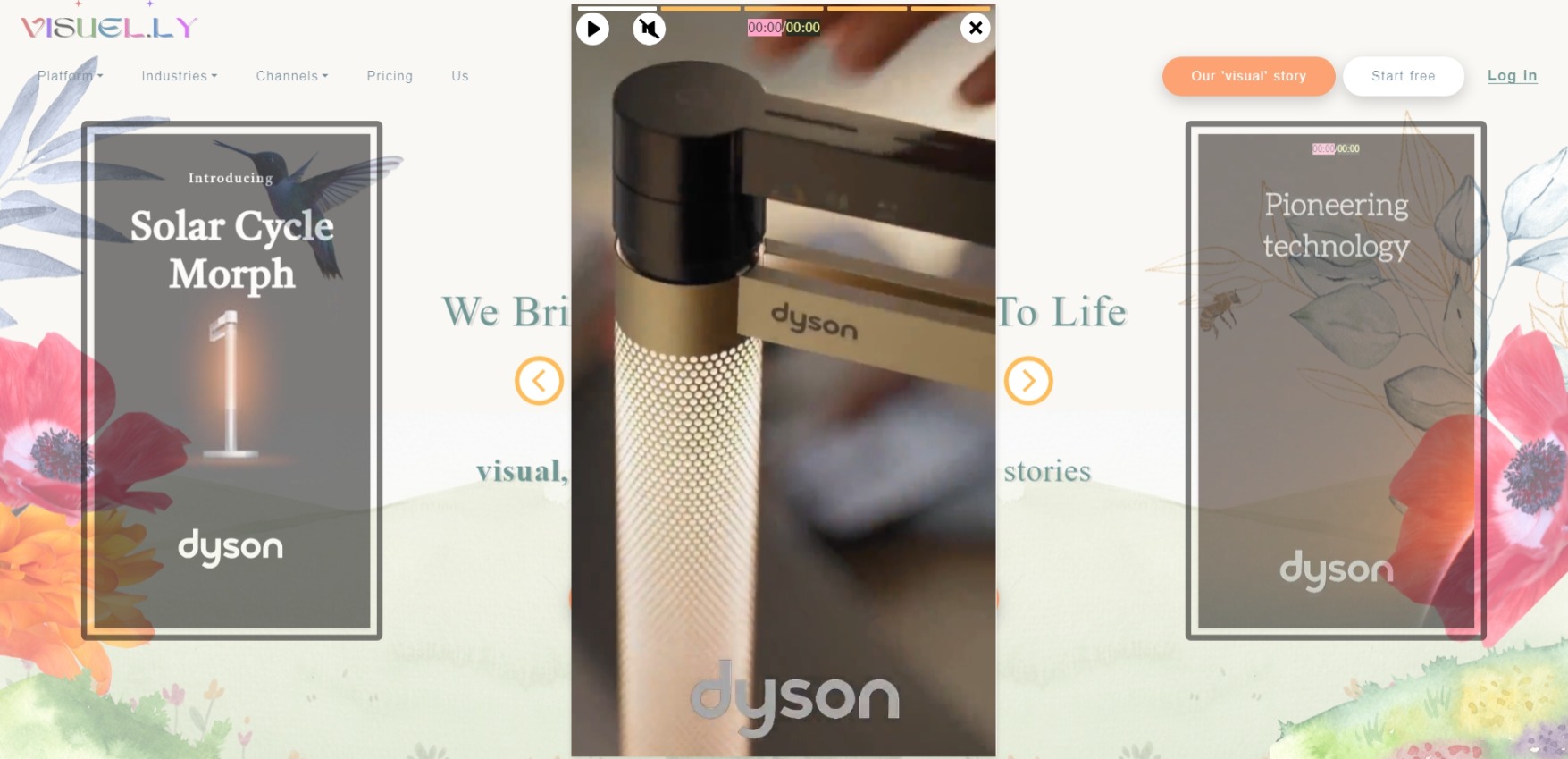
Note:
If you modify the Campaign's Default Colors or Default Parameters, such as Auto Forward Time, after you have created Campaign Scenes, you will be prompted to choose whether to apply these changes to the existing scenes. You can then decide the most appropriate course of action.

